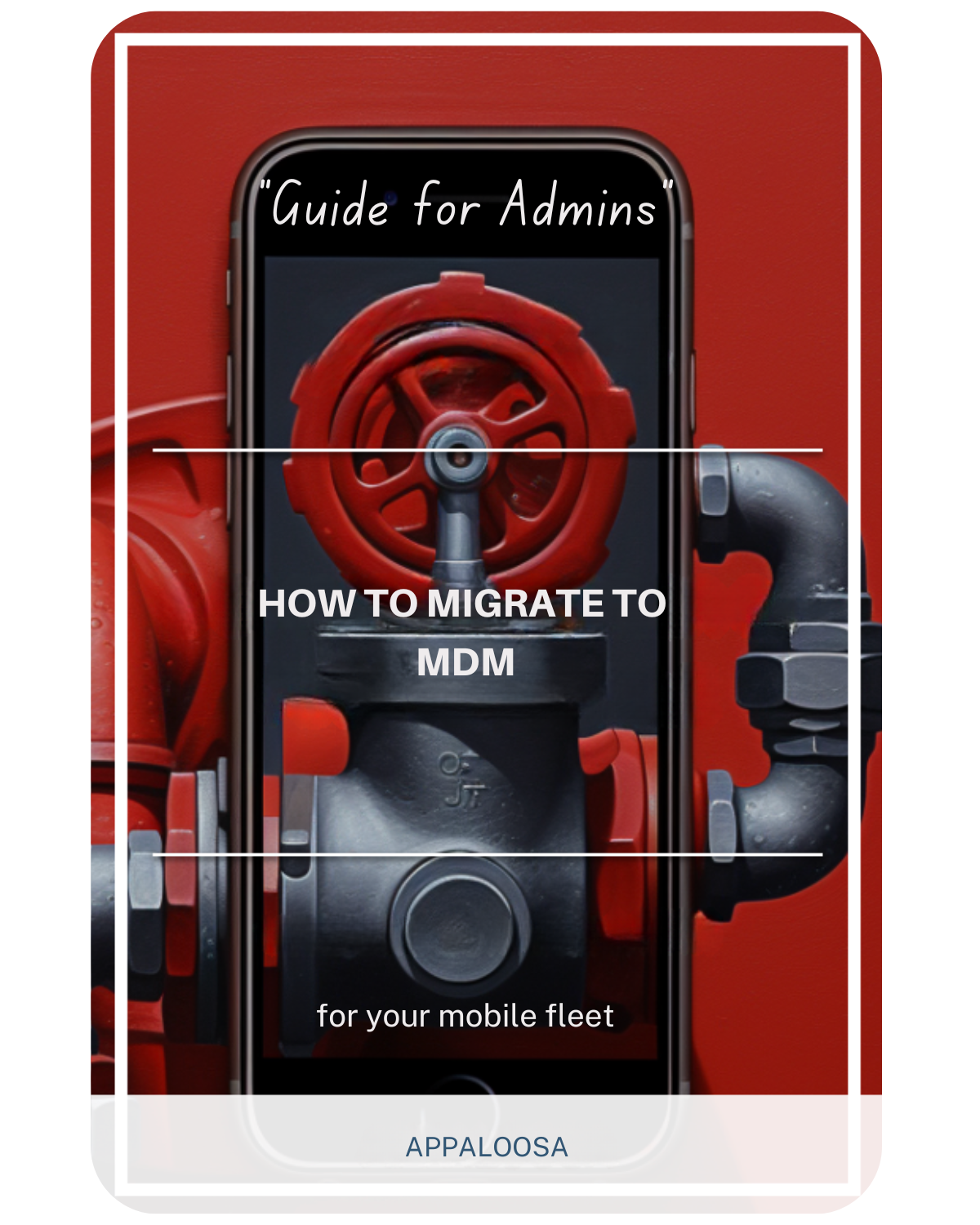Setting Up Remote Support for MDM: A Comprehensive Guide

In today's distributed work environment, managing mobile devices remotely has become essential for businesses of all sizes.
With employees working from various locations and using different device types, organizations need robust remote device management solutions to maintain productivity while enhancing security.
This guide will walk you through setting up remote support for mobile device management (MDM), ensuring you can effectively support your workforce while keeping data secure.
Understanding MDM Remote Management
MDM software provides IT teams with the tools needed for easy remote device management across an organization's entire device ecosystem.
Remote management refers to the ability to monitor, configure, and troubleshoot devices without physical access - a crucial capability for supporting mdm remote work scenarios.
The beauty of modern MDM lies in its cross platform MDM capabilities. Whether you're managing an Apple device, Android smartphones, Windows laptops, or IoT devices, a comprehensive MDM solution provides centralized control through a single dashboard.
This unified approach to management and security simplifies IT operations while enforcing security policies consistently across all platforms.
Security Considerations for Remote Device Management
When implementing a remote device management application, addressing security risks should be your top priority. Remote access capabilities, while essential for support, can potentially expose your organization to threats if not properly configured. Here's how MDM helps protect sensitive data:
Multi-Layered Security Approach
Modern MDM solutions incorporate multiple security features to safeguard your organization:
- Device encryption: Ensures data remains protected even if a device is lost or stolen
- Access controls: Restricts who can remotely access devices and what actions they can perform
- Audit trails: Maintains detailed logs of all remote support sessions
- Black screen mode: Protects user privacy during remote troubleshooting
By implementing these measures, you're not just securing devices - you're building a comprehensive security framework that protects both corporate data and user privacy.
Supported Device Types and Platforms
One of the key advantages of MDM with remote control is its versatility across different platforms. Here's what you can manage:
Mobile Devices
- Smartphones and tablets (iOS and Android)
- Rugged devices for field workers
- Corporate-owned and BYOD devices
Desktop and Laptop Computers
- Windows PCs
- macOS devices
- Linux workstations
Specialized Equipment
- Point of Sale (POS) systems
- Digital kiosks and displays
- IoT devices like smart sensors and environmental monitors
- Network printers and surveillance cameras
This comprehensive device support ensures you can configure devices across your entire infrastructure from a single platform.
Key Features of MDM Remote Control

Real-Time Remote Access
MDM remote control capabilities allow IT teams to view device screens in real-time, enabling efficient troubleshooting. This feature is particularly valuable when supporting remote workers who may not be technically savvy.
Remote Actions and Commands
Beyond simple viewing, administrators can perform various actions remotely:
- Restart or shut down devices
- Install or uninstall applications
- Clear cache and temporary files
- Factory reset devices when necessary
- Lock devices to prevent unauthorized access
Automated Workflows
Modern MDM solutions can automate routine tasks, reducing the manual workload on IT teams.
When specific conditions are met (like a device exceeding data limits or leaving a designated area), the system can automatically execute predefined actions.
Setting Up Remote Support: Step-by-Step Guide
Step 1: Choose Your MDM Platform
Select an MDM solution that offers robust remote support capabilities. Look for features like:
- Cross-platform compatibility
- Scalability for your organization's size
- Compliance with industry regulations
- User-friendly interface
Step 2: Configure Security Settings
Before enabling remote access:
- Set up role-based access controls
- Configure session recording requirements
- Enable two-factor authentication for administrators
- Define acceptable use policies
Step 3: Enroll Devices
Deploy your chosen enrollment method:
- QR code enrollment for quick setup
- Zero-touch enrollment for Android Enterprise
- Apple Business Manager for iOS devices
- USB provisioning for offline deployment
Step 4: Enable Remote Support Features
- Activate remote viewing capabilities
- Configure permission levels for different admin roles
- Set up notification systems for remote access requests
- Test connectivity across different network conditions
Step 5: Train Your Team
Ensure both IT staff and end-users understand:
- How to request remote support
- What to expect during a remote session
- Privacy protections in place
- Escalation procedures
Best Practices for MDM Remote Support
Maintain User Privacy
Always inform users before initiating remote sessions.
Use features like notification banners or audio alerts to ensure transparency. The black screen mode mentioned earlier can protect sensitive information during support sessions.
Document Everything
Keep detailed records of:
- Remote access sessions
- Actions performed
- Issues resolved
- Time spent on each ticket
This documentation helps ensure compliance with regulatory requirements and provides valuable insights for improving support processes.
Regular Security Audits
Periodically review:
- Access logs and user permissions
- Compliance with security policies
- Effectiveness of current security measures
- Areas for improvement
Implement Progressive Security Policies
Start with baseline security requirements and gradually increase restrictions based on:
- Device ownership (corporate vs. BYOD)
- User roles and responsibilities
- Data sensitivity levels
- Compliance requirements
Enhancing Security Through MDM Policies
Device security extends beyond remote access controls. Comprehensive MDM policies should address:
Password and Authentication
- Enforce strong password requirements
- Mandate biometric authentication where available
- Implement automatic lock timeouts
- Require periodic password changes
Network Security
- Configure VPN settings
- Restrict Wi-Fi connections to approved networks
- Disable hotspot functionality on corporate devices
- Monitor data usage patterns
Application Management
- Maintain approved application lists
- Block installation of unauthorized apps
- Force-install security updates
- Monitor application permissions
The Future of Remote Device Management
As organizations continue to embrace flexible work arrangements, the importance of effective remote device management solutions will only grow. The integration of AI and machine learning into MDM platforms promises even more sophisticated capabilities:
- Predictive issue detection
- Automated remediation
- Enhanced threat detection
- Improved user experience
Conclusion
Implementing remote support through MDM is no longer optional - it's essential for modern businesses. By following this guide and leveraging the right MDM software, you can create a robust support system that enhances productivity while maintaining security.
Remember that successful remote device management balances user convenience with organizational security needs.
The key to success lies in choosing a comprehensive solution that offers easy remote device management across all your platforms, implementing strong security measures, and continuously refining your approach based on user feedback and emerging threats.
With the right strategy and tools in place, you can confidently support your distributed workforce while keeping corporate data secure and ensuring compliance with industry regulations.