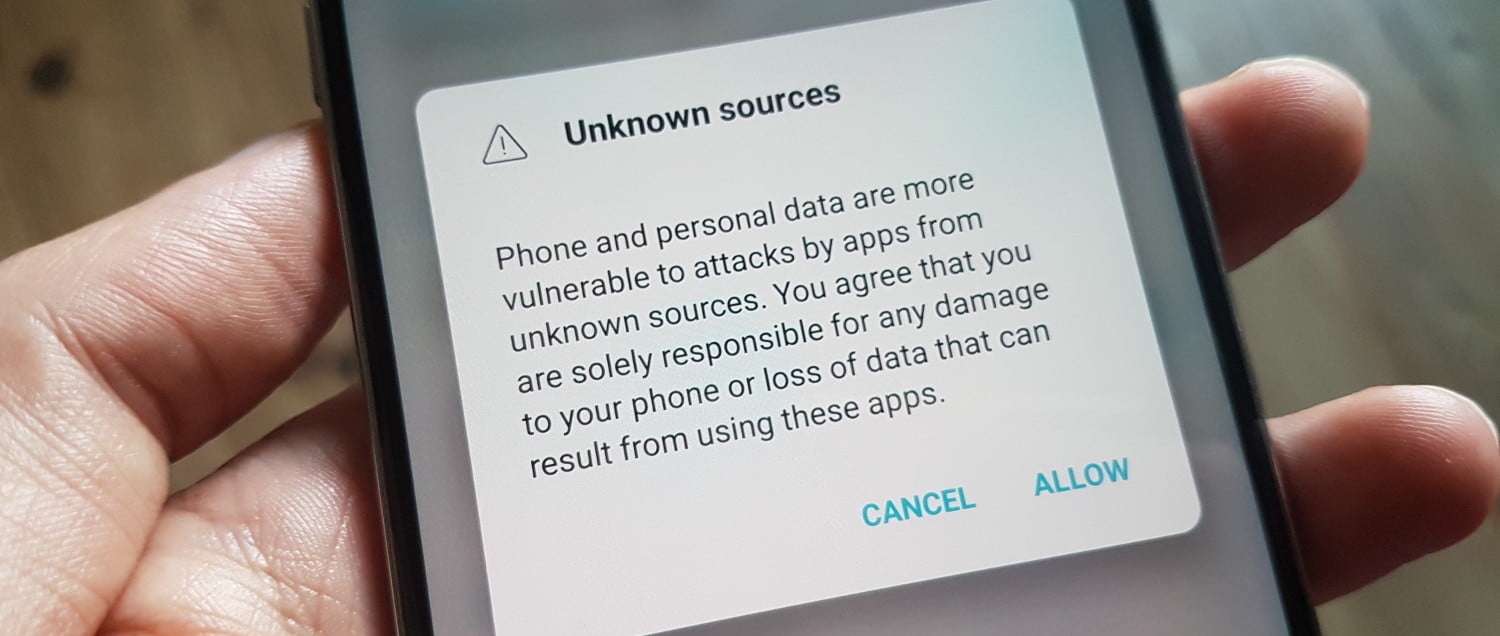
In the Android ecosystem, the Google Play Store serves as the primary gateway for downloading applications. However, there are times when you need to install unknown apps Android devices don't readily permit through official channels.
To use beta apps, region-restricted software, or custom business apps, you need to allow downloads from unknown sources. Here’s how to do it. This is an important skill for Android users.
This comprehensive guide will walk you through the installation of apps from unknown sources, covering everything from basic setup to advanced security considerations.
Understanding Unknown Sources in Android
Before diving into the process, it's crucial to understand what "unknown sources" means in the Android context.
When you try to install unknown apps on Android from outside the Google Play Store, your device sees these sources as "unknown." This is because they have not gone through Google's official security checks.
Unknown sources typically include:
- APK files downloaded from websites
- Third-party app stores
- Email attachments containing apps
- File transfer from computers
- Apps shared via messaging platforms
Google considers its Play Store as the only trusted source, which is why the installation of apps from unknown sources requires explicit user permission.
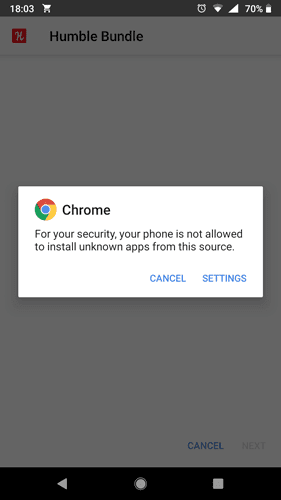
Why Install Apps from Unknown Sources?
Several legitimate reasons exist to enable unknown sources download on your Android device:
1. Beta Testing and Early Access
Developers often distribute beta versions of their apps outside the Play Store to gather feedback before official releases. These early builds require users to Android install unknown apps to experience new features and contribute to the development process.
2. Regional Restrictions
Some applications are only available in specific countries or regions. By enabling the ability to install unknown apps Android users can access software that isn't available in their local Play Store.
3. Custom Business Applications
Companies frequently develop proprietary applications for internal use that aren't distributed through public app stores. Employees need to enable installation of apps from unknown sources to access these business-critical tools.
4. Alternative App Stores
Platforms like Amazon Appstore, F-Droid, and Samsung Galaxy Store offer legitimate alternatives to Google Play, requiring users to allow download from unknown sources for initial setup.
5. Older App Versions
Sometimes newer app versions remove features or introduce unwanted changes. Installing older APK versions requires enabling unknown sources download capabilities.
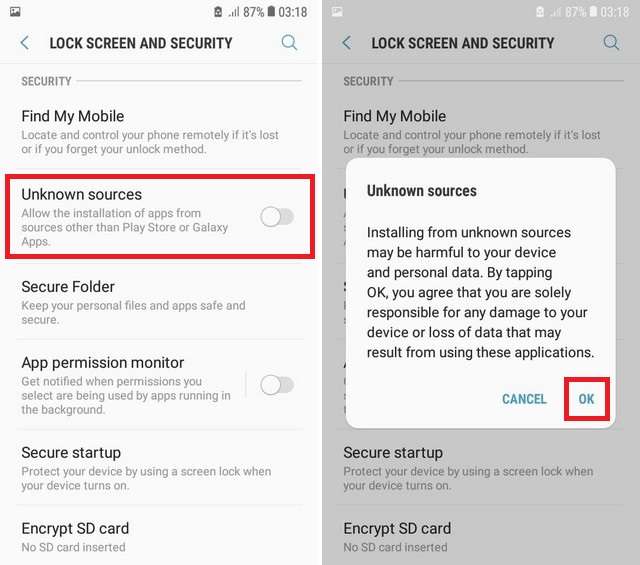
Security Risks and Precautions
Before proceeding with enabling unknown sources download, it's essential to understand the associated risks:
Potential Security Threats
- Malware and Viruses: Apps from unverified sources may contain malicious code
- Data Theft: Compromised apps can steal personal information
- Device Performance Issues: Poorly coded apps may cause system instability
- Privacy Violations: Apps might access permissions without proper disclosure
Safety Precautions
To minimize risks when you Android install unknown apps, follow these security practices:
- Only download from trusted sources: Stick to reputable websites and developers
- Verify app signatures: Check developer certificates when possible
- Read user reviews: Research apps before installation of apps from unknown sources
- Use antivirus software: Install reputable mobile security apps
- Review permissions carefully: Be cautious of apps requesting excessive permissions
- Keep your device updated: Install Android security patches regularly
Step-by-Step Guide: How to Enable Unknown Sources
The process to allow download from unknown sources varies slightly depending on your Android version. Here's a comprehensive guide for different Android iterations:
For Android 8.0 (Oreo) and Above
Modern Android versions use a more granular approach, allowing you to enable installation of apps from unknown sources on a per-app basis. This means if you use Chrome and Firefox browsers, you'll need to install unknown apps Android permissions for each browser separately:
Step 1: Access Settings
- Open your device's Settings app
- Navigate to "Apps & Notifications" or simply "Apps"
Step 2: Find Special App Access
- Tap the three-dot menu icon (usually in the top-right corner)
- Select "Special access" or "Advanced"
- Choose "Install unknown apps" to manage which apps can Android install unknown apps
Step 3: Select Your Source App
- You'll see a list of apps that can potentially install other apps
- Common choices include:
- Chrome (for web downloads)
- File managers
- Messaging apps
- Email clients
Step 4: Enable Installation Permission
- Tap on your chosen app
- Toggle "Allow from this source" to ON
- The switch will turn blue or green when activated
- You've now enabled that specific app to allow download from unknown sources
Step 5: Repeat for Other Apps
- Return to the list to enable other apps as needed
- Each app requires individual permission for unknown sources download
For Android 7.0 (Nougat) and Below
Older Android versions use a system-wide toggle to install unknown apps Android:
Step 1: Open Security Settings
- Go to Settings
- Tap "Security" or "Lock screen and security"
Step 2: Enable Unknown Sources
- Find "Unknown sources" option
- Toggle the switch to enable installation of apps from unknown sources
- Accept the warning message
- Select "Trust" when prompted
Installing Your First App from Unknown Sources
Once you've enabled the ability to allow download from unknown sources, here's how to install an APK file:
Method 1: Direct Download via Browser
- Open your preferred browser (ensure it has permission to Android install unknown apps)
- Navigate to the APK download site
- Download the APK file
- Open your notification panel
- Tap the downloaded file
- Select "Install" when prompted
- Tap "Open" to launch the app
Method 2: File Manager Installation
- Download the APK to your device
- Open your file manager app (ensure it can install unknown apps Android)
- Navigate to the Downloads folder
- Tap the APK file
- Follow the installation prompts
Method 3: Transfer from Computer
- Connect your Android device to your computer
- Transfer the APK file to your device storage
- Disconnect and use a file manager to locate the file
- Tap to begin installation of apps from unknown sources
Handling Installation Messages
When you first attempt to unknown sources download and install, you might see this message:
"For your security, your phone is not allowed to install unknown apps from this source."
This is Android's security feature reminding you to explicitly allow download from unknown sources for the specific app you're using.
Troubleshooting Common Issues
When attempting to Android install unknown apps, you might encounter these problems:
"App Not Installed" Error
Causes and Solutions:
- Insufficient storage: Clear space before attempting installation of apps from unknown sources
- Corrupted APK: Re-download the file
- Incompatible version: Ensure the app supports your Android version
- Signature conflicts: Uninstall previous versions first
Installation Blocked by Play Protect
Google Play Protect may block unknown sources download attempts:
- Open Play Store
- Tap your profile icon
- Select "Play Protect"
- Tap Settings (gear icon)
- Temporarily adjust settings to install unknown apps Android
Parse Error
This occurs when the APK file is incompatible:
- Verify your Android version meets minimum requirements
- Ensure the APK is completely downloaded
- Check if the app is designed for your device architecture
Google Play Protect and Unknown Sources
Even when you allow download from unknown sources, Google Play Protect provides an additional security layer:
- Automatic Scanning: Scans apps regardless of installation source
- Threat Detection: Warns about potentially harmful apps
- Cloud-Based Protection: Uses collective threat intelligence
- Real-time Alerts: Notifies users of security risks
This means that the installation of apps from unknown sources still benefits from Google's security infrastructure.
Managing Installed Unknown Apps
After successful installation of apps from unknown sources, proper management is crucial:
Regular Security Audits
- Review installed apps monthly
- Remove unused applications
- Check app permissions regularly
- Monitor battery and data usage
Update Management
Apps installed through unknown sources download don't auto-update through Play Store:
- Check developer websites for updates
- Enable in-app update notifications when available
- Consider using third-party update managers
- Manually Android install unknown apps updates when released
Permission Control
- Review permissions through Settings > Apps
- Revoke unnecessary permissions
- Use Android's permission manager effectively
- Be extra cautious with apps from unknown sources download
Best Practices for Organizations
Businesses allowing employees to install unknown apps Android devices should implement:
Mobile Device Management (MDM)
- Deploy MDM solutions for centralized control
- Create approved app lists
- Implement security policies
- Monitor device compliance
Enterprise App Distribution
Organizations have two main options when they need to allow download from unknown sources:
- Traditional Sideloading: Ask users to enable unknown sources for enterprise app stores
- Android Enterprise: Use managed Google Play for secure distribution without requiring installation of apps from unknown sources
Security Policies
- Establish clear BYOD guidelines
- Require security app installation before allowing unknown sources download
- Mandate regular security training
- Implement incident response procedures
Alternative Solutions to Unknown Sources
Before enabling unknown sources download, consider these safer alternatives:
1. Google Play Store Alternatives
- Amazon Appstore (requires one-time permission to Android install unknown apps)
- Samsung Galaxy Store (pre-installed on Samsung devices)
- Manufacturer app stores
2. Progressive Web Apps (PWAs)
- No need to install unknown apps Android
- Accessed through browsers
- Similar functionality to native apps
- Automatic updates
3. Instant Apps
- Try apps without installation of apps from unknown sources
- Available through Play Store
- Limited functionality preview
- Safer than unknown sources
Security Tools and Resources
Enhance security when you allow download from unknown sources:
Recommended Security Apps
- Malwarebytes: Comprehensive malware protection
- Bitdefender: Real-time scanning and web protection
- Avast: Free antivirus with app scanning
- Norton 360: Premium protection suite
APK Verification Tools
- VirusTotal: Online APK scanner before you Android install unknown apps
- APKMirror: Verified APK repository
- APKPure: Safe APK downloads with verification
- Appaloosa: Enterprise app distribution platform
Disabling Unknown Sources After Installation
![]()
As a security best practice, disable the ability to install unknown apps Android after completing your installation:
- Return to Settings > Apps & Notifications
- Access Special App Access
- Select "Install unknown apps"
- Toggle off permissions for apps that no longer need to allow download from unknown sources
This prevents accidental installations and reduces security risks.
Future Considerations
The landscape of Android install unknown apps continues to evolve:
Android Security Enhancements
- Improved sandboxing for installation of apps from unknown sources
- Enhanced permission systems
- Better threat detection
- Automated security updates
Industry Trends
- Increased enterprise app distribution requiring unknown sources download
- Growing alternative app store ecosystem
- Enhanced user privacy controls
- Stricter security requirements
Frequently Asked Questions
Is it safe to install apps from unknown sources?
While the installation of apps from unknown sources carries inherent risks, following proper security precautions and downloading from reputable sources significantly reduces these risks. Always verify the source before you Android install unknown apps.
Can I disable unknown sources after installation?
Yes, you can and should disable the ability to install unknown apps Android after completing your installation to maintain security. This is a recommended security practice.
Do unknown source apps receive updates?
Apps installed through unknown sources download don't receive automatic updates through Google Play Store. You must manually check for and install updates.
Will enabling unknown sources void my warranty?
Simply enabling allow download from unknown sources doesn't void warranties, but installing malicious apps that damage your device might affect warranty claims.
Can Google detect unknown source apps?
Yes, Google Play Protect can scan and detect apps regardless of their installation source, providing security even for installation of apps from unknown sources.
Conclusion
Understanding how to Android install unknown apps is a valuable skill that opens up new possibilities for your device. Whether you're accessing region-locked content, testing beta applications, or deploying business software, the ability to allow download from unknown sources provides flexibility beyond the Google Play Store's limitations.
However, with this flexibility comes responsibility. The installation of apps from unknown sources should always be approached with caution, proper security measures, and a clear understanding of the risks involved. By following the guidelines and best practices outlined in this guide, you can safely expand your Android device's capabilities while maintaining security.
Remember to:
- Only install unknown apps Android from trusted sources
- Regularly review your security settings
- Keep your device updated
- Disable unknown sources download when not in use
Stay informed about the latest Android security updates and best practices to ensure your device remains protected while enjoying the freedom to install applications from various sources. The key to safe unknown sources download lies in balancing convenience with security consciousness.
By mastering the process to allow download from unknown sources responsibly, you can take full advantage of Android's open ecosystem while protecting your device and data from potential threats.